1. Log into Pulse
2. Click on “Setting” (Top Menu Bar)

3. Click on “My Account” (Left Menu Bar)
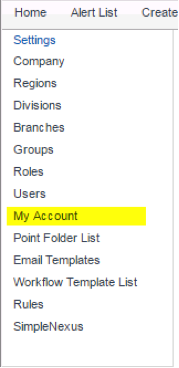
4. Under the Settings tab scroll down to the box labeled “My Signature”
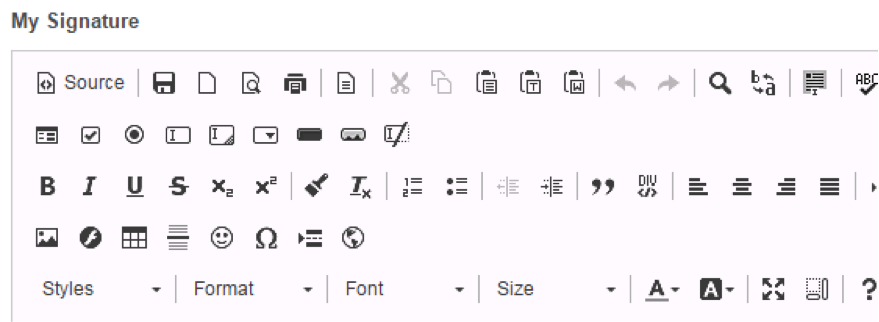
5. Now enter your Signature the way you want it to appear on your Pulse emails.
6. To setup your Picture click on the image icon

You will need to enter the Image URL, if you don’t have one you can send us the picture and we can create the URL for you and send it back.
7. When done scroll back up top and click on Save.
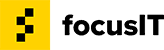
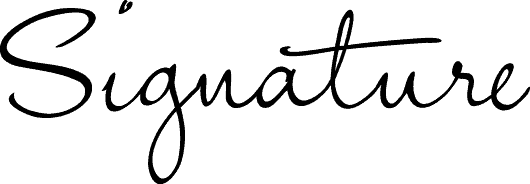
Recent Comments