The steps are as follows:
1. Log into Point Central
2. Click on Data Folders under the menu on the left-hand side of the screen
3. Click on Add Data Folder
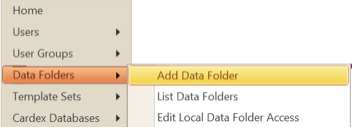
1.Type the name of the new folder and click on Add Data Folder
2. To set security on the new folder after the PointCentral Edit Data Folder screen opens scroll down to the bottom of the screen and click the down arrow in the dropdown box under Copy Access Rights
3. Select a current folder with the rights you want set on the new folder.
4. The screen will refresh and you will need to scroll back down to the bottom of the screen but this time you will see that folder name in the box. Next click on the Copy button
5. Last click on OK and you done unless you need to modify the rights you copied and you can do that by clicking on Data Folders under the menu again and List Data Folders this time.
6. Find the new Data Folder and click on edit
7. Scroll down to the security section and click on edit next to the User Group you want to modify
8. Make the changes and update
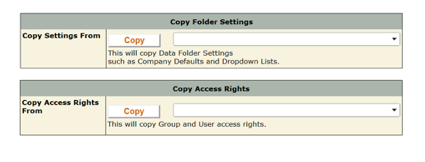
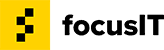

Recent Comments