The steps are as follows:
1. Pulse Admin needs to log into Pulse
2. Click on “Settings”

3. Click on “Users”
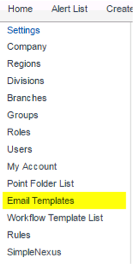
4. Click on “Create”
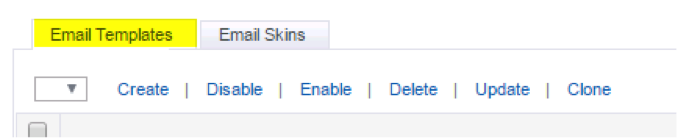
5. In the top half of the page fill in your basic information to include their Email Address for their User Name, their First and Last Name, and Phone numbers.
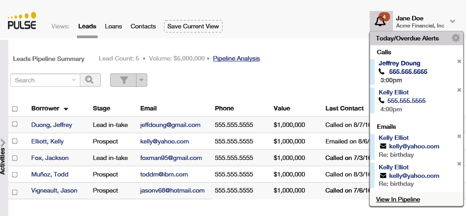
6. Click the down arrow under the “Role” box and select their role
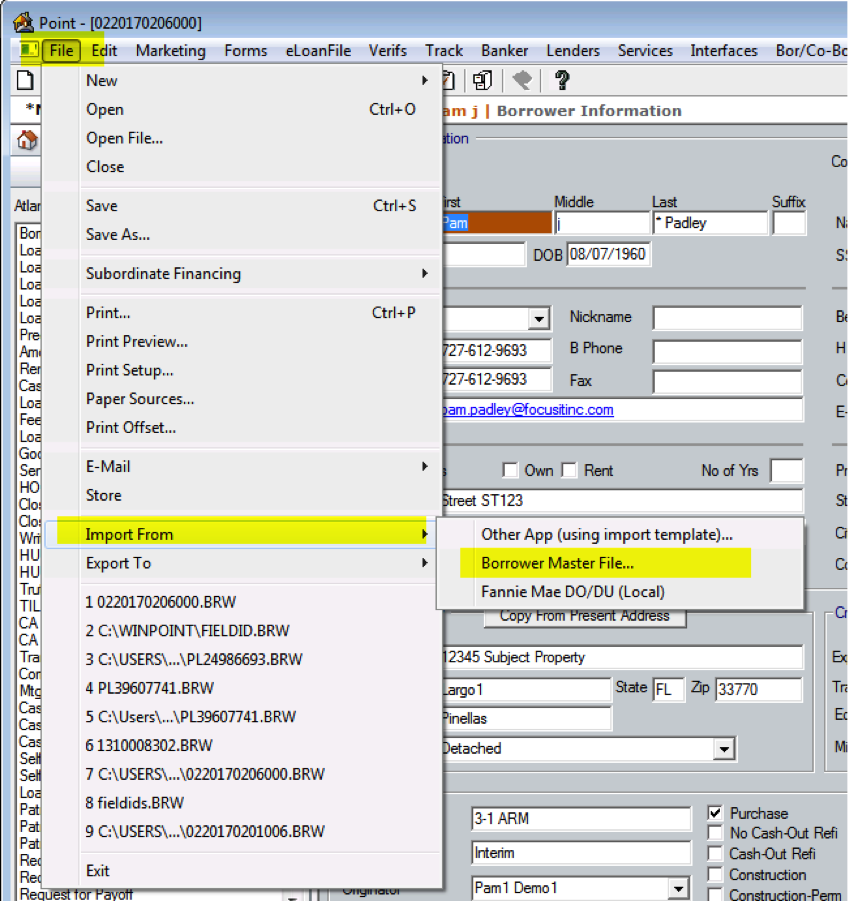
7. Next, click the Add Row hyperlink under the “Group Access” section to select what Group they need to be assigned to.
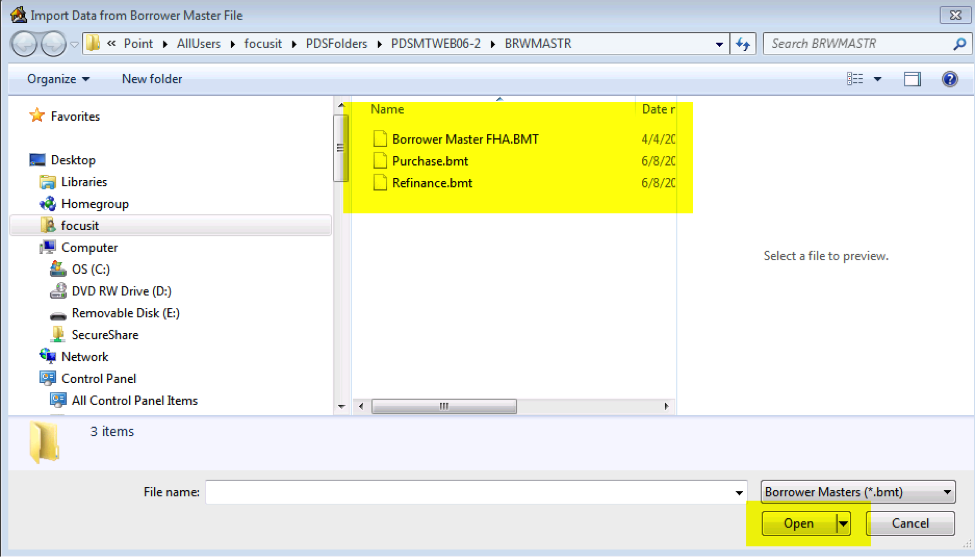
You want to select the “Group” for their Branch, if your company does have branches then you would select either “Corporate or Main Branch” from the list.
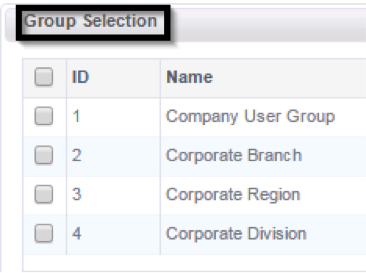
8. Click Save and the system will send an email to the new user asking them to “Confirm your Pulse Account”. It will look like this.
Dear First,
Welcome to Pulse!
Please follow this link to activate your Pulse account:
https://focus.pulsedashboard.net/Account/Confirm.aspx? code=Q%2bkDWzdIWd6BA%2fQgv81RZCwCoDTarN6tspU1pD9W7S0a8tvkBDuh1142vQyiiP3Svc2GAEQsLHDvf9I jrF1lQ13%2bz2Fp6166GdJFEIMjD1vTTnJ8H00hHZtZ%2fDC37pIcvIOrZlLTDWgtqK%2b4fSLhZUdkbI%2fht4WqN1j Da3wJtlSwELIb7Yjk2oJElq7Nbeot&userId=6984145e-e804-4d13-988e-34d8b1924622
https://focus.pulsedashboard.net/Account/Confirm.aspx? code=Q%2bkDWzdIWd6BA%2fQgv81RZCwCoDTarN6tspU1pD9W7S0a8tvkBDuh1142vQyiiP3Svc2GAEQsLHDvf9I jrF1lQ13%2bz2Fp6166GdJFEIMjD1vTTnJ8H00hHZtZ%2fDC37pIcvIOrZlLTDWgtqK%2b4fSLhZUdkbI%2fht4WqN1j Da3wJtlSwELIb7Yjk2oJElq7Nbeot&userId=6984145e-e804-4d13-988e-34d8b1924622
If you have any question about your account or any other matter, please contact me {$AdminEmail}
Thanks!
{$AdminName}
{$AdminName}
9. To confirm their account and activate it, they will need to click on the hyperlink and setup their password
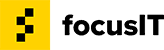
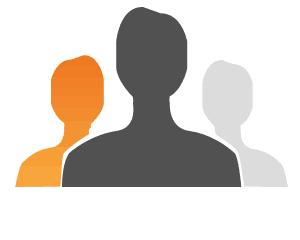
Recent Comments